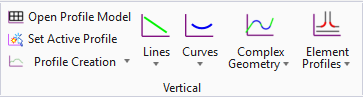Open Profile Model
 Used to generate a View that
presents a desired feature in profile thus enabling the Vertical Geometry tools
to interact with the chosen feature.
Used to generate a View that
presents a desired feature in profile thus enabling the Vertical Geometry tools
to interact with the chosen feature.
You can access this tool from the following:
Use the Open Profile Model tool to generate a View that presents a desired feature in profile thus enabling the Vertical Geometry tools to interact with the chosen feature.
-
Open the Civil Tools task pane to the Vertical Geometry section then click the Open Profile Model icon.
-
Move the cursor into the workspace and note that it is accompanied by a command prompt requesting that you, "Locate Plan Element".
-
Select the element with which you wish to work in profile.
-
The cursor is now equipped with a prompt that says, "Select or Open View".
-
Use the Vertical Geometry tools to edit your drawing.